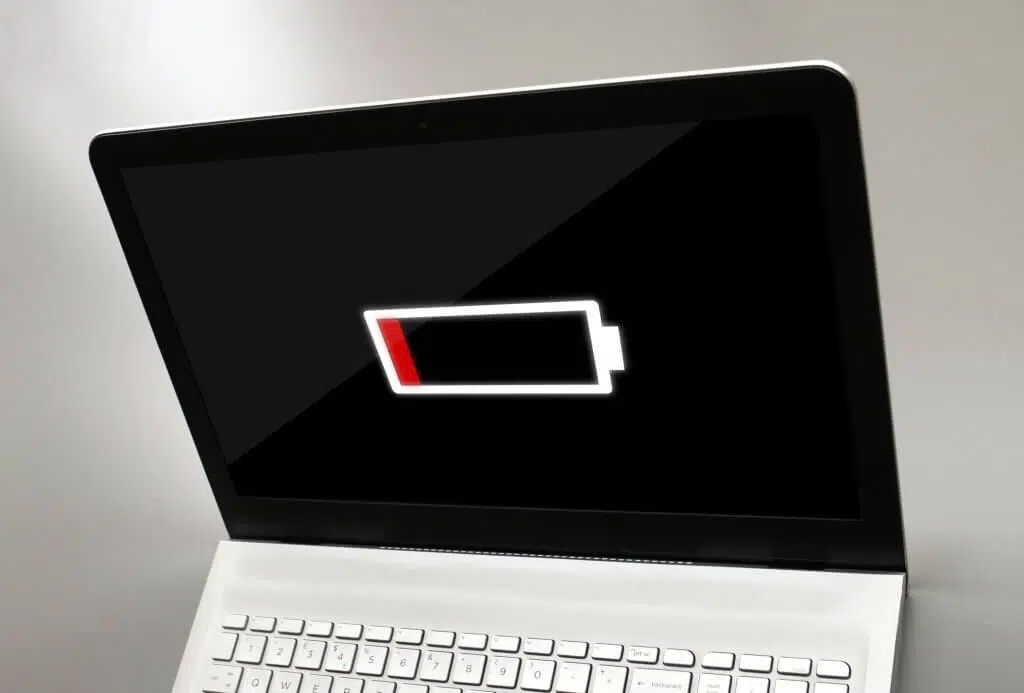
Why does my laptop battery die so fast? Was one question I asked myself when my 4-hour-long rated battery started lasting just around 1 hour.
We understand and are here to explain that your laptop is not to blame if you experience something similar. There are many different reasons why you see your laptop battery die so fast, and we will be highlighting those reasons. We will also discuss the best fixes to try and the essential tips to get longer-lasting laptops.
Why Does My Laptop Battery Die So Fast? Top Reasons
Your laptop battery dies so fast because it is probably old and needs to be replaced. Everyone eventually experiences the infamous battery failure – more often than not, it is caused by old age and years of use which should be expected. The longer it is used, the less efficient it becomes – much like anything else.
Heavy use
It is common knowledge that a typical laptop battery lasts longer with casual use and light apps. If you are running several apps on the laptop or running heavy apps, the battery will die a lot faster.
Basically, if your laptop lasts 6-8 hours with casual typing, document editing, or watching movies, that battery life reduces to 3-4 hours when you use it for gaming, running other heavy apps, or running several apps at once.
System Settings
Sometimes the major reason why you see your laptop battery die so fast is due to some system settings that are causing the fast draining. For instance, if the system is running on advanced settings, it is bound to drain the battery life a lot faster.
Settings like high brightness, keyboard backlight, power plan, bloatware, background apps, or max resolution could easily cause fast drainage of the battery.
Other reasons could be corrupted firmware, too many networks/online connections, faulty drivers/batteries, and too many peripheral devices.
Heat
Another reason why you see your laptop battery die so fast is that it is unable to properly cool, which would cause an increase in power and battery drainage.
Your laptop might be unable to properly cool because dust, hair, and other small particles have gotten into the cooler. Another reason could be the heat in your environment.
How To Fix A Laptop Battery That Dies Fast? Best Fixes To Try
Fix 1: Power Tweaks
To fix a laptop battery that dies fast, you can try adjusting the screen brightness and power settings on your laptop to help your battery last longer. First, reduce your screen brightness, then go to Settings >> System >> Power & Sleep to edit the settings for screen time and sleep for when the laptop is on battery power and when it is charging.

You can also choose or customize a power plan for your laptop. Simply go to Control Panel >> Power Options, and you will see the available power plans as well as the option to create one.
To edit power settings on a MacBook, open the System Preferences app and select ‘Battery’ >> Be sure to uncheck ”Enable power nap while on battery power” and check “Slightly dim the display while on battery power”. Then, if your MacBook model has an Energy mode setting, you can also use this to choose the best energy mode to reduce battery drainage.
Fix 2: Keyboard Backlight
Another way to reduce battery drainage is to turn off your keyboard’s backlight. You can do this by going to Control Panel > Mouse & Keyboard and editing the settings to either turn it off completely or have it come on only in low-light conditions.

You can also adjust the brightness of the backlight by simultaneously pressing the ‘Fn’ and ‘F5’ keys.
Fix 3: Connections And Peripheral Devices
When trying to fix a laptop battery that dies fast, you might want to try reducing the active network connections on your laptop and disconnect peripheral devices that are not in use.
To check the active network connections on your laptop, go to Settings >> Network Connections or Control Panel >> Network and Internet >> Network Connections. Then right-click on any network you wish to disable or forget.
Fix 4: Running Programs Or Apps
It would be helpful to your battery to close the apps that you are not using, as this would reduce the use of power. You might have background apps running and unwanted programs that drain your battery without your knowledge. To fix this, you can stop apps from running in the background and stop any unwanted programs from running.
Go to Settings > Privacy > Background apps to either turn off background apps or select which apps can run in the background.
You can stop unwanted programs from running by going to Task Manager or using the shortcut Ctrl + Shift + Esc/Ctrl + Alt + Del to view the programs running, then select the one you wish to stop and click ‘End Task’.
Fix 5: Keep It Cool
As earlier stated, the temperature of your environment can affect the temperature of your laptop, making it very difficult to cool off.
You should always keep your laptop cool because the heat would increase the use of power, hence increasing the battery drainage, a laptop cooling pad would be a great addition to your setup in the case.

If your laptop is unable to cool itself even when the environment is cool, you should try to clean the laptop cooler to remove any dust or other particles that are preventing it from cooling the laptop.
Fix 6: Bloatware
It is important to take the time to uninstall some of the preinstalled apps and programs that came with the laptops. They could be secretly draining your battery, so it will be helpful to delete the ones you don’t use. You can do this by going to Control Panel > Programs > Uninstall a program. Here, you will see all the programs installed on your laptop. Simply right-click and uninstall.
Fix 7: Assign Graphics
If your laptop uses a major graphics processor, be sure to assign it to only games and video/image editing apps while other apps use integrated graphics. Otherwise, every app on your laptop would use the powerful graphics processor, and this is certainly going to chew your battery up and spit it out.
Tips To Make Your Laptop Last Longer
Here are some of the most efficient tips to make your laptop last longer:
- Swap hard drive for SSD
- Avoid extreme weather
- Don’t leave it plugged in overnight
- Always have sufficient space
- Run virus scans
- Upgrade
- Protect the cord
- Coddle it
- Always keep it clean
- Keep food, drinks, and toddlers away from it
- Transport carefully
- Don’t overwork it
- Don’t let it get too hot
- Use cooling pads
- Use a mouse
- Deep clean at least once a year
- Have at least one antivirus
- Avoid dust from getting into it as much as possible
- Always back up your data
- Recalibrate the battery
Conclusion
It can be quite frustrating when you see your laptop battery die so fast, especially when you don’t know how to fix it. Unfortunately, not all battery failures will be fixed.
So if our suggested fixes don’t work out for you, then you might want to consider replacing the battery. It is either old or damaged and needs to be replaced. Once this is done, you can go back to loving your laptop.
